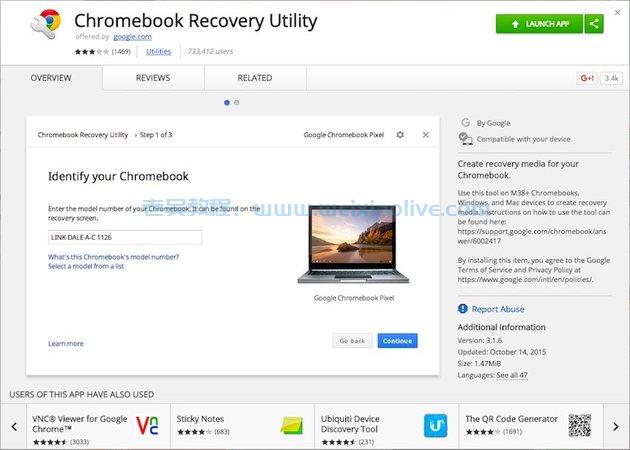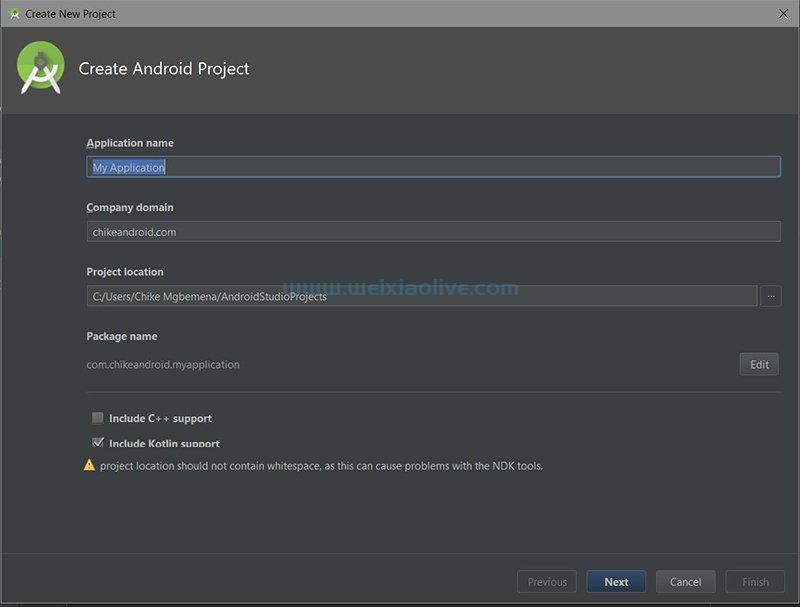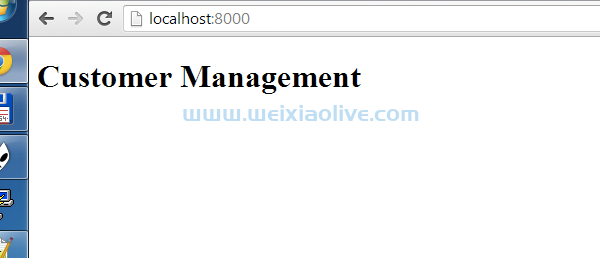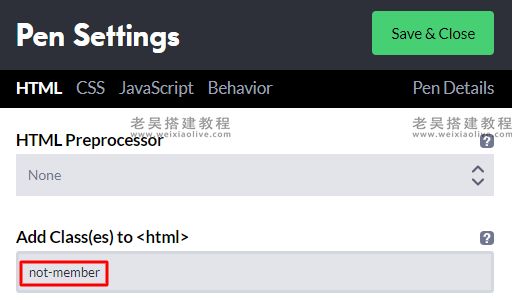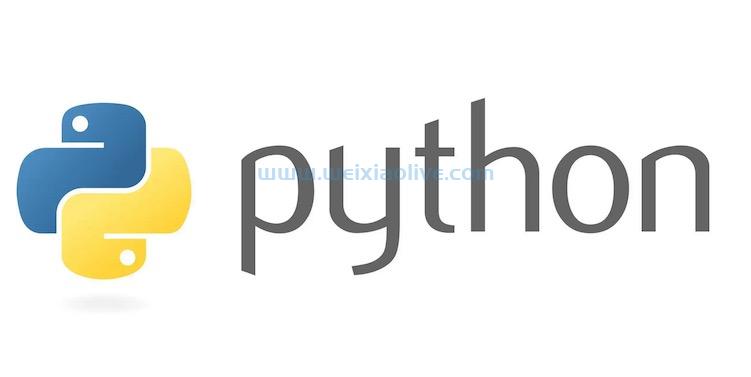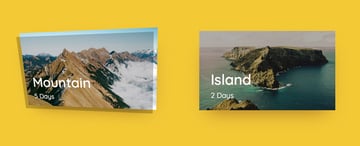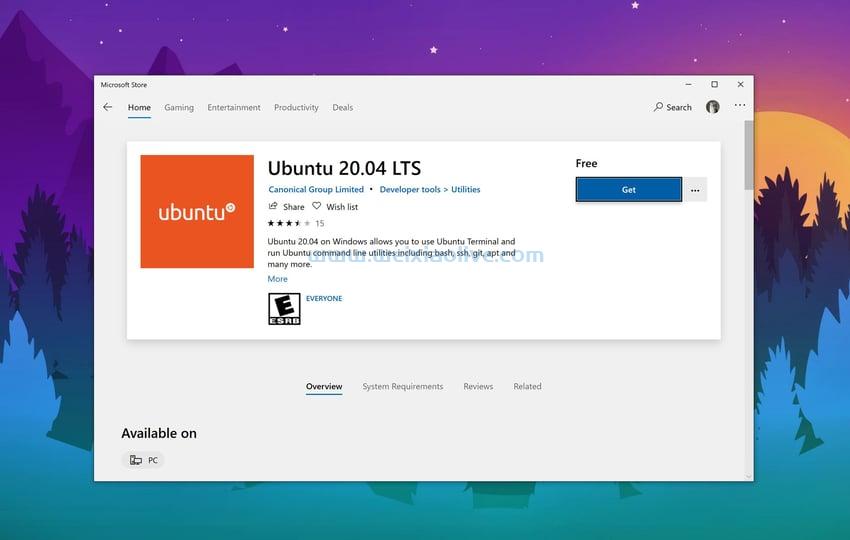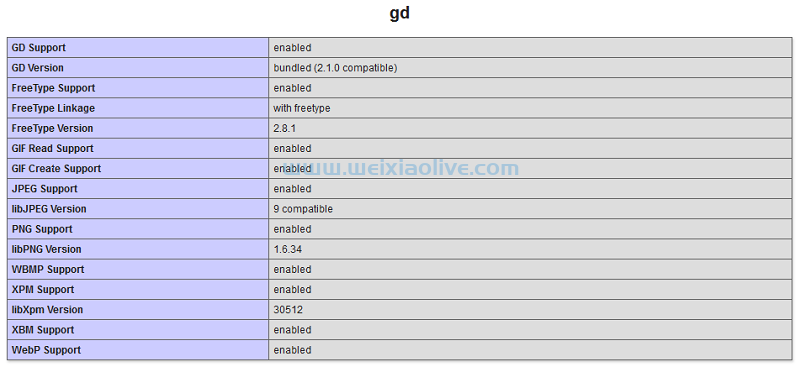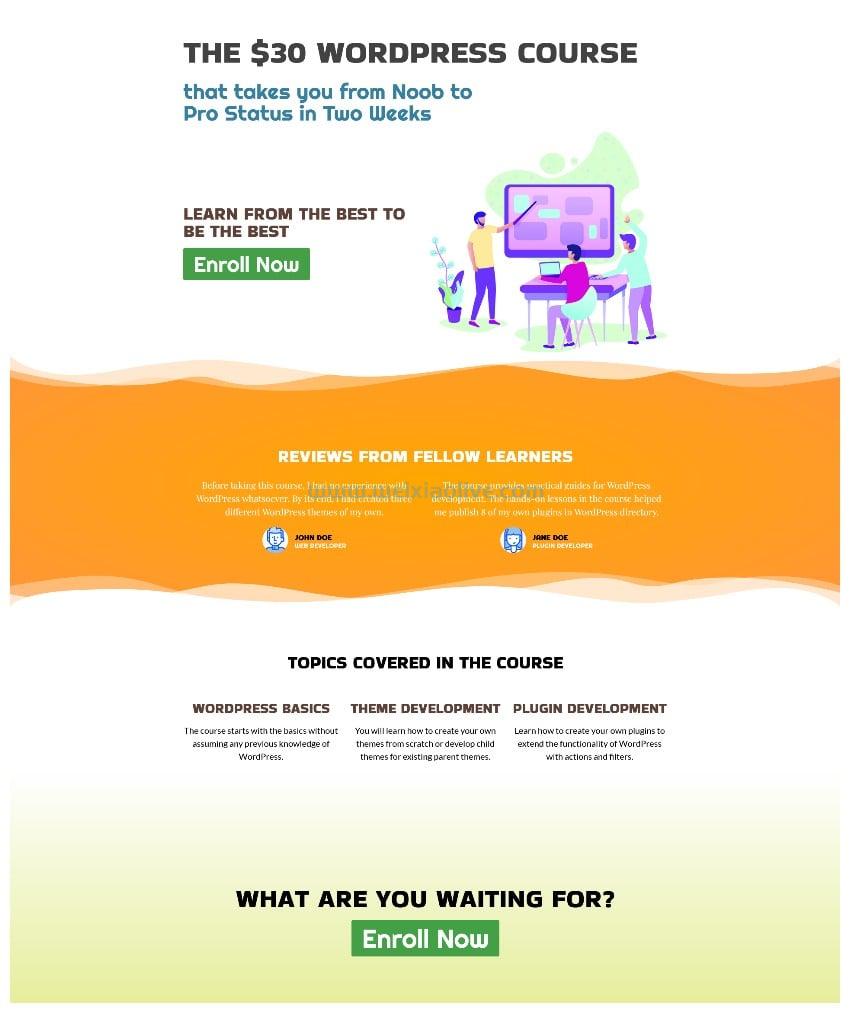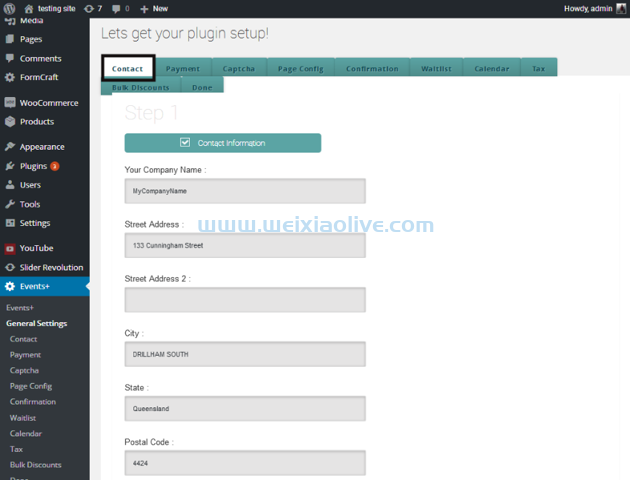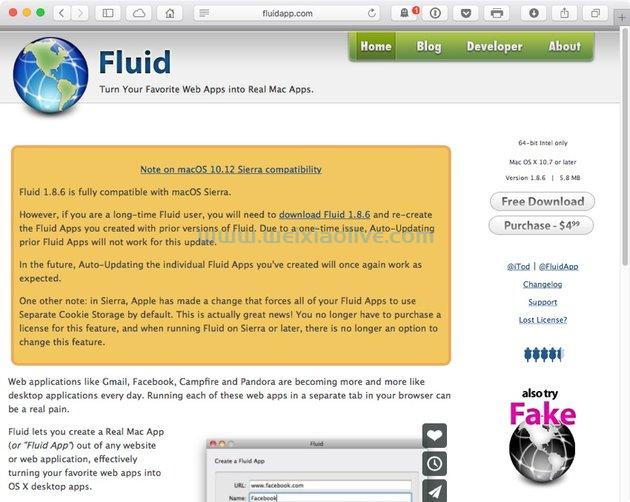在继续本教程之前,最好总结一下我们迄今为止所做的一切,以避免任何混淆和错误。如果您错过了最后三个教程中的任何步骤,最好返回并进行必要的更改。
在第二个教程中,我们创建了三个不同的文件,分别命名为country.ts、country-data.ts和 country.service.ts. 该country.ts 文件用于存储Country类定义,因此我们可以将其导入到不同的文件中。该country-data.ts文件用于存储名为COUNTRIES.
这个数组存储了我们想要在我们的应用程序中显示的所有***对象。该country.service.ts文件用于定义一个CountryService类,其中包含我们将用于在一个地方访问有关不同***/地区的信息的所有方法。该类的方法CountryService用于根据人口和面积等标准获取排名靠前的***/地区,或查找有关具有给定名称的***/地区的信息。
在第三个教程中,我们HomeComponent为我们的应用程序创建了。home.component.ts这是在三个名为、home.component.html和的不同文件的帮助下完成的。该文件包含 具有不同方法和属性的类的定义,以访问和存储有关所有***/地区的信息。
home.component.css
home.component.tsHomeComponent
类中的HomeComponent方法依赖于定义的方法country.service.ts来获取所有数据。该home.component.html文件用于存储模板,该模板将在显示 home.component.ts文件中定义的方法访问的所有数据时使用。该home.component.css文件用于提供不同的样式规则,这些规则将控制我们模板中不同元素的外观。
在第四个教程中,我们为我们的应用程序创建了另外两个组件。对于AllCountries组件,我们创建了名为all-countries.component.ts、 all-countries.component.html和的文件all-countries.component.css。对于CountryDetail组件,我们创建了名为country-detail.component.ts、country-detail.component.html和的文件country-detail.component.css。就像 一样HomeComponent,.ts文件包含我们组件的逻辑,.html文件包含模板,.css文件包含应用于模板文件中元素的不同规则。
在本教程中,我们将在我们的应用程序中实现路由。这样,用户将能够轻松地从一个组件导航到另一个组件。
修改应用程序外壳
现在,我们只需要对应用程序外壳进行更改,我们的应用程序就可以开始工作了。该app.component.ts文件将与第一个教程中的文件完全相同。
import { Component } from '@angular/core';
@Component({
selector: 'app-root',
templateUrl: './app.component.html',
styleUrls: ['./app.component.css']
})
export class AppComponent {
title = 'Fun Facts About Countries';
}但是,我们将对app.component.html文件进行更改。HTML 文件现在应该具有以下代码:
<h1>{{title}}</h1>
<nav>
<a routerLink="/home">Go Back to Homepage</a>
<a routerLink="/all-countries">List of all Countries</a>
</nav>
<router-outlet></router-outlet>之前,我们只显示应用程序的标题。现在,我们还为模板添加了导航。该routerLink 指令用于提供指向应用程序不同部分或页面的链接。routerLink Angular 在指令的帮助下确定它需要显示的组件 。渲染这些组件的位置使用routerOutlets. 组件在router-outlet标签之后呈现。
创建模板文件后,我们将添加以下 CSS 来app.component.css设置导航链接和标题的样式:
nav {
margin: 0px;
text-align: center;
}
h1 {
font-family: 'Lato';
color: #999;
text-align: center;
}
h2 { font-size: 2em;
margin-top: 0;
padding-top: 0;
}
nav a {
padding: 10px;
text-decoration: none;
margin: 10px 0px;
display: inline-block;
background-color: black;
color: white;
border-radius: 5px;
font-family: 'Lato';
}
nav a:hover {
background-color: gray;
}
nav a.active {
color: #039be5;
}现在我们将告诉 Angular 需要为特定的路由或路径渲染哪些组件。app-routing.module.ts在目录中创建一个名为的文件src/app,并将以下代码放入其中:
import { NgModule } from '@angular/core';
import { RouterModule, Routes } from '@angular/router';
import { HomeComponent } from './home/home.component';
import { AllCountriesComponent } from './all-countries/all-countries.component';
import { CountryDetailComponent } from './country-detail/country-detail.component';
const routes: Routes = [
{ path: '', redirectTo: '/home', pathmatch: 'full' },
{ path: 'home', component: HomeComponent },
{ path: 'detail/:name', component: CountryDetailComponent },
{ path: 'all-countries', component: AllCountriesComponent }
];
@NgModule({
imports: [RouterModule.forRoot(routes)],
exports: [RouterModule]
})
export class AppRoutingModule { }我们首先导入所有必要的依赖项,包括我们要为不同路由渲染的组件。之后,我们指定不同的路径以及当用户访问这些路径时应该呈现的组件。您还可以重定向路径,就像我们为这个***信息应用所做的那样。每当用户访问 http://localhost:4200/时,他们将被重定向到 http://localhost:4200/home。请记住,指定重定向路由需要您为pathMatch属性指定一个值,以告诉路由器它应该如何将 URL 匹配到任何路由的路径。
如果用户访问 http://localhost:4200/all-countries,我们将 在文件内的标签 AllCountriesComponent之后渲染以显示所有***/地区的列表。router-outletapp.component.html
我们 routerLink在模板中使用了该指令, AllCountriesComponent并HomeComponent提供了一个链接,用户可以单击该链接以阅读有关任何***/地区的更多信息。在这些模板中呈现的每个***/地区的值routerLink遵循格式 routerLink="/detail/{{country.name}}"。用于呈现的 path属性 的值CountryDetailComponent 已指定为, 请牢记指令detail/:name的值 。routerLink该 :name 路径中的部分用于标识***/地区的名称。
更新 app.module.ts 文件
为了拥有一个功能齐全的 Angular 应用程序,我们需要做的最后一件事是更新app.module.ts文件。如果您在文本编辑器中打开此文件,您会注意到我们使用 Angular CLI 生成的所有三个组件都已导入文件中。在我们进行任何更改之前,您的app.module.ts文件应具有以下代码:
import { BrowserModule } from '@angular/platform-browser';
import { NgModule } from '@angular/core';
import { AppComponent } from './app.component';
import { CountryService } from './country.service';
import { HomeComponent } from './home/home.component';
import { AllCountriesComponent } from './all-countries/all-countries.component';
import { CountryDetailComponent } from './country-detail/country-detail.component';
@NgModule({
declarations: [
AppComponent,
HomeComponent,
AllCountriesComponent,
CountryDetailComponent
],
imports: [
BrowserModule
],
providers: [CountryService],
bootstrap: [AppComponent]
})
export class AppModule { }我们只需要对app.module.ts文件进行两项更改。首先,我们必须从我们在上一节中创建AppRoutingModule的文件中导入类。app-routing.module.ts其次,将类添加到@NgModule.providers数组中。进行这些更改后,您的app.module.ts文件应如下所示。
import { BrowserModule } from '@angular/platform-browser';
import { NgModule } from '@angular/core';
import { AppComponent } from './app.component';
import { CountryService } from './country.service';
import { HomeComponent } from './home/home.component';
import { AllCountriesComponent } from './all-countries/all-countries.component';
import { CountryDetailComponent } from './country-detail/country-detail.component';
import { AppRoutingModule } from './app-routing.module';
@NgModule({
declarations: [
AppComponent,
HomeComponent,
AllCountriesComponent,
CountryDetailComponent
],
imports: [
BrowserModule,
AppRoutingModule
],
providers: [CountryService],
bootstrap: [AppComponent]
})
export class AppModule { }如果您移动到项目目录并在控制台中键入以下命令,您的应用程序将加载并呈现HomeComponent.
ng serve --open
您可以单击各个***/地区块或导航链接以加载不同的组件。
最后的想法
在这个系列中,我想教那些从未使用过 Angular 的读者如何创建一个基本的 Angular 应用程序。仅在我们完成上一个教程后,该应用程序才开始正常运行。这是故意的,因为我想避免在相同的文件之间来回移动,从而进行需要在以后的教程中覆盖的更改。这对于初学者来说可能会非常混乱,所以我们只是一次对文件进行了所有更改。









![如何删除Word中的空白页[4种简单方法] 如何删除Word中的空白页[4种简单方法]](https://www.weixiaolive.com/en/zb_users/upload/2023/07/20230702124855168827333590644.png)