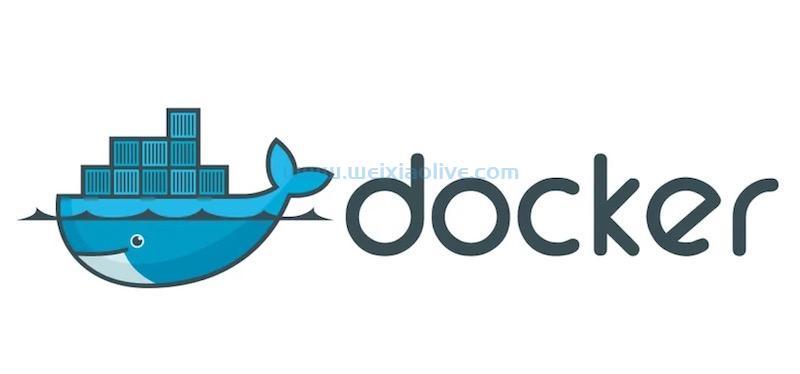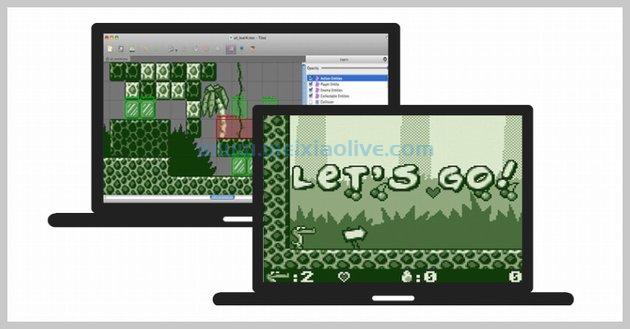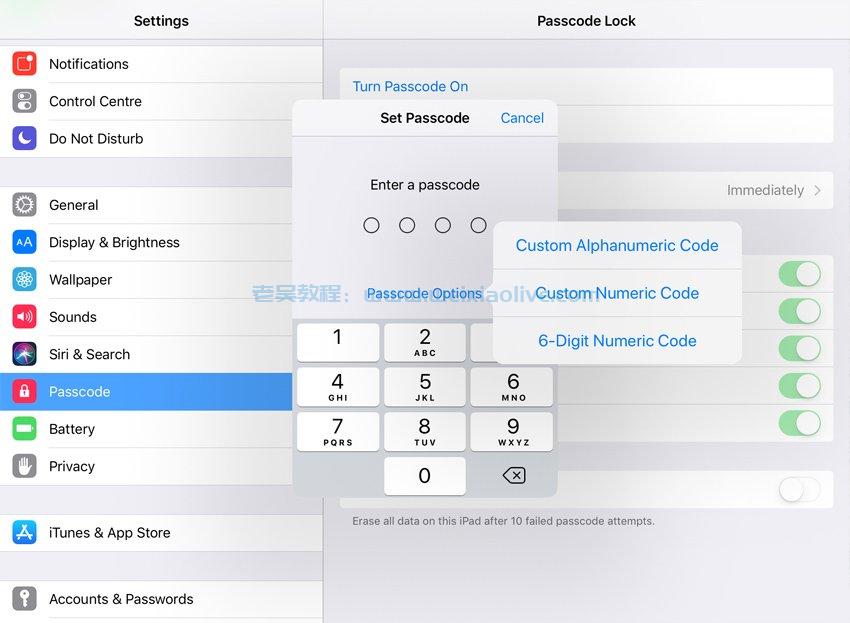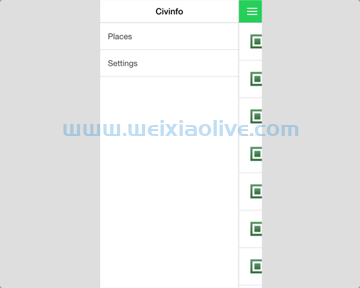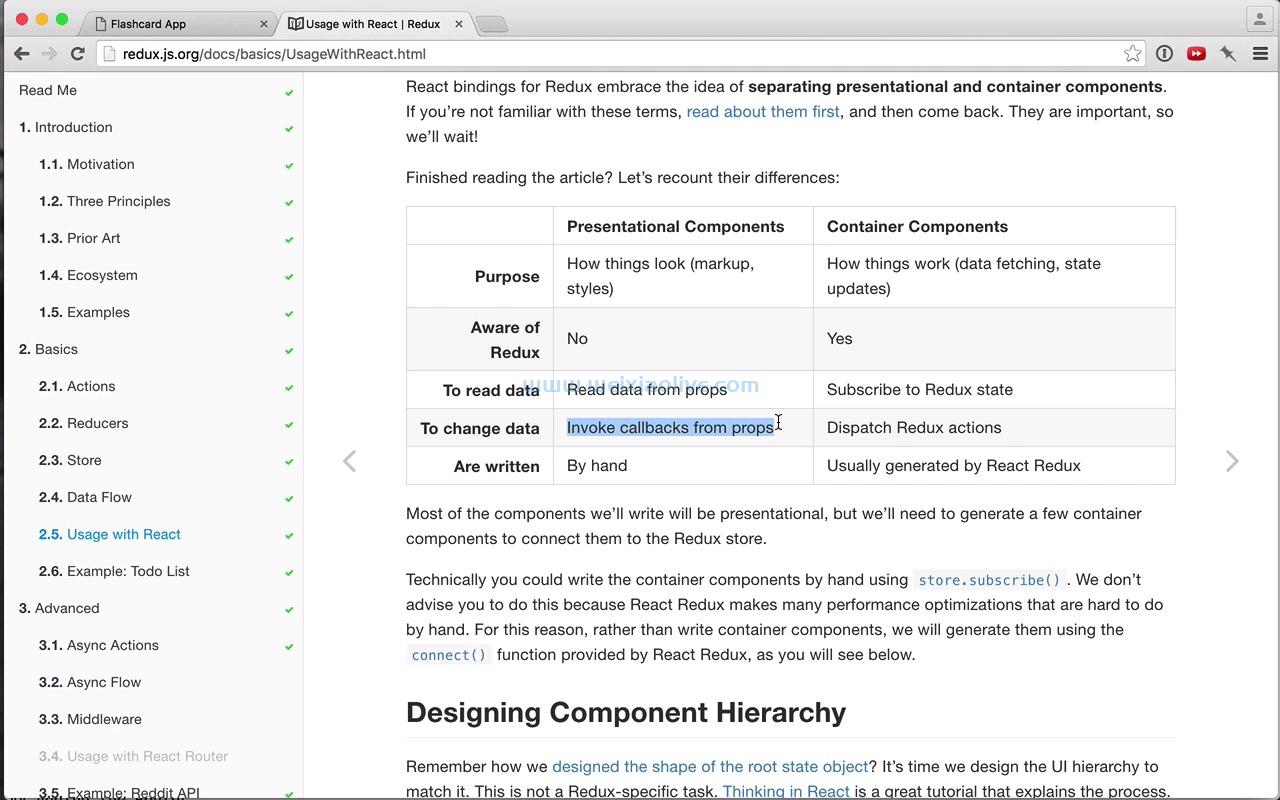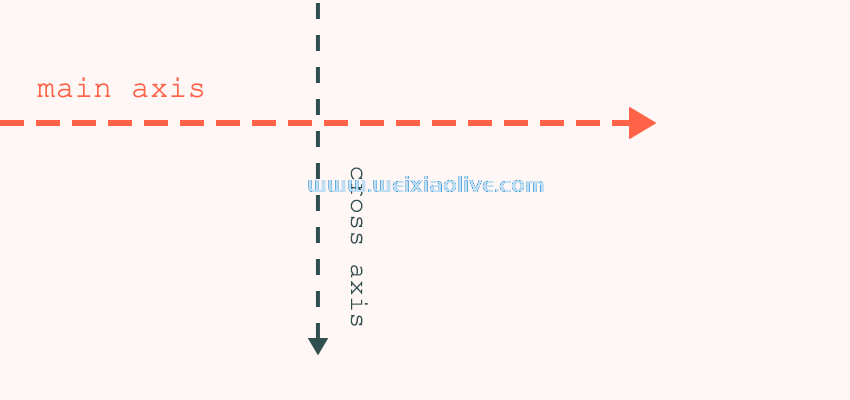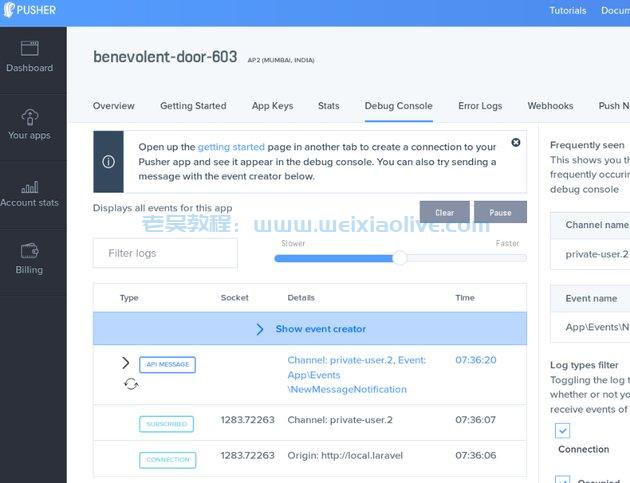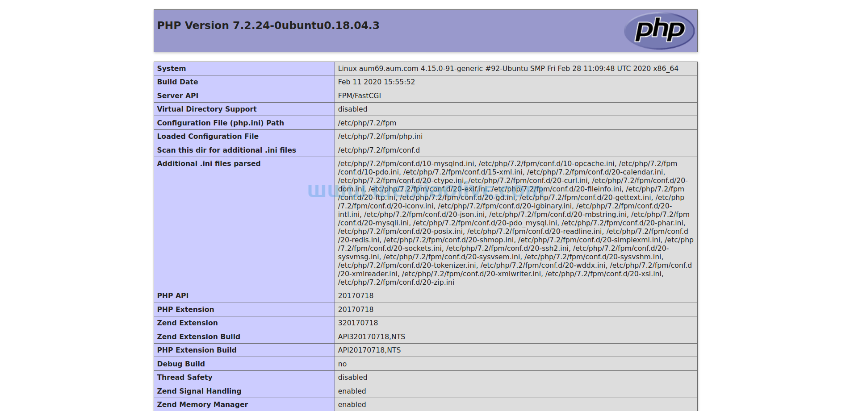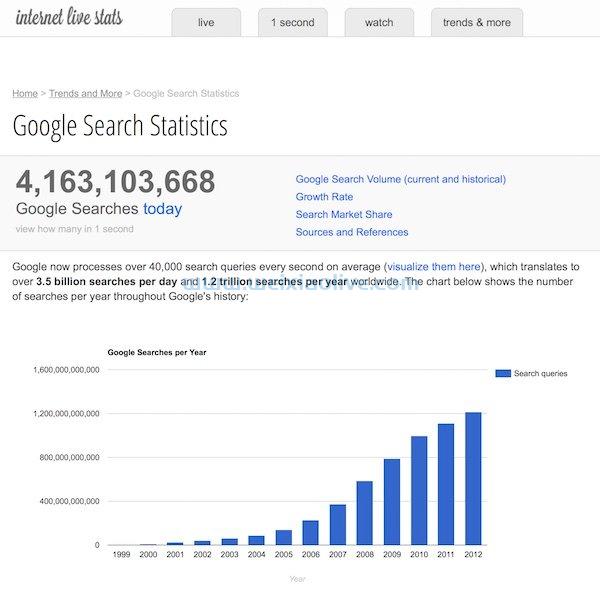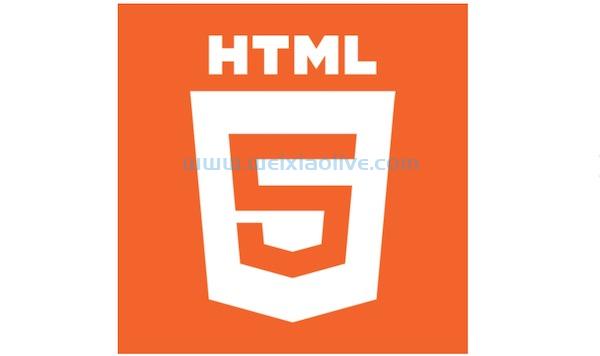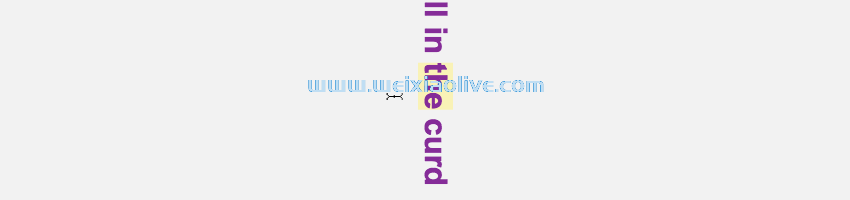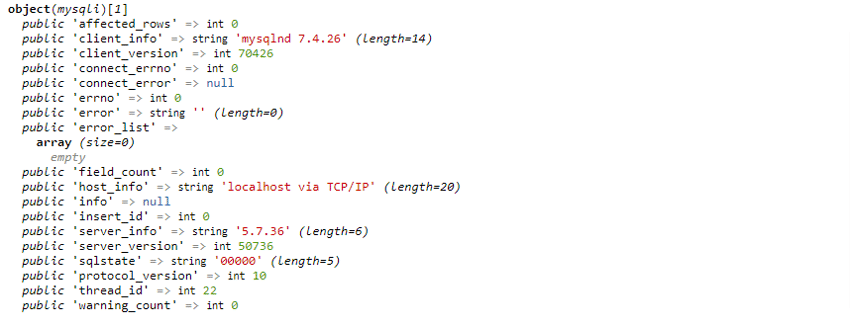在本教程中,您将学习如何使用 svg 动画制作一个非常简单的加载器图标。我们将介绍的内容与css动画不同——SVG 动画驻留在实际的 SVG 标记中。让我们先看一下语法。
语法
大多数现代浏览器通过使用一种叫做“SMIL”的东西来支持动画 SVG,它代表“同步多媒体集成语言”。该语言允许您对SVG 的某些基础属性和转换属性进行动画处理。例如,您可以为 X 和 Y位置、旋转变换或元素的填充颜色设置动画。让我们看两个示例,它们将帮助您了解基础知识。
示例 1
对于我们的第一个示例,我们从一个<svg>元素开始,该元素设置了宽度、高度和 viewBox 属性。
<svg width="500px" height="500px" viewBox="0 0 500 500"> </svg>
然后我们在其中放置一个矩形,其中包含一些定位值、尺寸和填充颜色。
<svg width="500px" height="500px" viewBox="0 0 500 500"> <rect x="0" y="0" width="100" height="100" fill="#feac5e"> </rect> </svg>
为了动画这个矩形,<animate />我们将在<rect>.
在其中<animate />我们添加了一些属性,首先attributeName用于定义<rect>我们想要动画的 's 属性(在本例中为x位置)。
然后我们定义一个from值和一个to值。我们dur用来指定持续时间,并repeatCount说明我们希望动画具有什么样的重复。
<svg width="500px" height="500px" viewBox="0 0 500 500"> <rect x="0" y="0" width="100" height="100" fill="#feac5e"> <animate attributeName="x" from="0" to="500" dur="2s" repeatCount="indefinite" /> </rect> </svg>
而已!您将在我们的演示中看到,我们现在在 SVG 中有一个动画元素。
See the Pen Simple SVG <animate> Demo by Envato Tuts+ (@tutsplus) on CodePen.
我们也可以为矩形上的多个属性设置动画;我们需要做的就是添加另一个<animate />指定另一个属性的。让我们也为宽度设置动画:
<animate attributeName="x" from="0" to="500" dur="2s" repeatCount="indefinite" /> <animate attributeName="width" to="500" dur="2s" repeatCount="indefinite" />
第三个怎么样?让我们也改变它的填充颜色。
<animate attributeName="x" from="0" to="500" dur="2s" repeatCount="indefinite" /> <animate attributeName="width" to="500" dur="2s" repeatCount="indefinite" /> <animate attributeName="fill" to="black" dur="2s" repeatCount="indefinite" />
See the Pen Slightly More Advanced SVG <animate> Demo by Envato Tuts+ (@tutsplus) on CodePen.
示例 2
第二个示例将为transform 属性设置动画。我们将从相同的开始<svg>,但略有不同<rect>:
<svg width="500px" height="500px" viewBox="0 0 500 500"> <rect x="250" y="250" width="50" height="50" fill="#4bc0c8"> </rect> </svg>
这一次,<animate />我们将添加一个元素,而不是添加一个<animateTransform />元素。它的属性以a为目标attributeName,然后要求type转换。我们可以使用begin 来指定动画应该开始dur的时间,持续时间,然后以三个值的形式指定其坐标:角度x、 和y。在我们的例子中,我们使用这些坐标来指定旋转变换。
<svg width="500px" height="500px" viewBox="0 0 500 500"> <rect x="250" y="250" width="50" height="50" fill="#4bc0c8"> <animateTransform attributeName="transform" type="rotate" begin="0s" dur="10s" from="0 200 200" to="360 400 400" repeatCount="indefinite" /> </rect> </svg>
See the Pen SVG <animateTransform> Demo by Envato Tuts+ (@tutsplus) on CodePen.
与我们之前的示例一样,我们可以添加更多<animateTransform /> 元素来为多个属性设置动画。然而,在变换的情况下,我们只能按顺序运行它们——不可能同时为多个属性设置动画。
自己尝试一下,添加第二个动画目标scale:
<animateTransform attributeName="transform" type="scale" begin="0s" dur="3s" values="1,1; 2,2; 1,1" repeatCount="indefinite" />
这两个示例向您展示了使用 SVG 动画的基础知识。让我们用我们学到的东西来创建一个加载器动画。
创建动画加载器图标
加载器图标可以采用任何形式——我们真的只受我们想象力的限制。我将向您展示两个示例,我希望这将成为您将自己的想法变为现实的灵感。
示例 1
对于我们的第一个示例,我将从以下内容开始<svg>:
<svg width="51px" height="50px" viewBox="0 0 51 50"></svg>
现在让我们添加三个矩形,它们最终会改变它们的高度以表明正在加载某些东西。这是第一个:
<svg width="51px" height="50px" viewBox="0 0 51 50"> <rect y="0" width="13" height="50" fill="#1fa2ff"> <animate attributeName="height" values="50;10;50" begin="0s" dur="1s" repeatCount="indefinite" /> </rect></svg>
下面是后两个 - 你会注意到它们是相同的,但填充颜色不同,沿x轴移动,并且动画略有延迟:
<svg width="51px" height="50px" viewBox="0 0 51 50"> <rect y="0" width="13" height="50" fill="#1fa2ff"> <animate attributeName="height" values="50;10;50" begin="0s" dur="1s" repeatCount="indefinite" /> </rect> <rect x="19" y="0" width="13" height="50" fill="#12d8fa"> <animate attributeName="height" values="50;10;50" begin="0.2s" dur="1s" repeatCount="indefinite" /> </rect> <rect x="38" y="0" width="13" height="50" fill="#06ffcb"> <animate attributeName="height" values="50;10;50" begin="0.4s" dur="1s" repeatCount="indefinite" /> </rect></svg>
See the Pen SVG <animateTransform> Loader Demo i by Envato Tuts+ (@tutsplus) on CodePen.
这给了我们一个很好的加载动画!让我们通过动画y每个矩形的位置来稍微改进它。为此,我们需要再添加三个<animate />元素:
See the Pen SVG <animateTransform> Loader Demo ii by Envato Tuts+ (@tutsplus) on CodePen.
示例 2
最后一个示例稍微复杂一些,因为它涉及在另一个程序中创建 SVG ,然后将其复制到代码编辑器,然后对其属性进行动画处理。
然而,我们将从熟悉的领域开始,通过手动编码<svg>:
<svg width="50" height="50" viewBox="0 0 50 50"></svg>
我们<svg>添加了<path>一些基本属性:
<svg width="50" height="50" viewBox="0 0 50 50"> <path fill="#c779d0" d=""></path></svg>
对于我们的内容d (它定义了如何绘制路径),我们需要一点帮助,所以启动adobe illustrator并开始绘图(或者只是复制下面的代码,很明显..)
<svg width="50" height="50" viewBox="0 0 50 50"> <path fill="#c779d0" d="M25,5A20.14,20.14,0,0,1,45,22.88a2.51,2.51,0,0,0,2.49,2.26h0A2.52,2.52,0,0,0,50, 22.33a25.14,25.14,0,0,0-50,0,2.52,2.52,0,0,0,2.5,2.81h0A2.51,2.51,0,0,0,5,22.88,20.14,20.14,0,0,1,25,5Z"></path> </svg>
现在让我们<path>通过旋转它来制作动画,就像我们在前面的示例中所做的那样。我们添加以下<animateTransform />.
<animateTransform attributeName="transform" type="rotate" from="0 25 25" to="360 25 25" dur="0.5s" repeatCount="indefinite" />
而已!我们现在有一个简单的旋转加载器动画。看看您可以对其进行哪些改进!
See the Pen SVG <animateTransform> Loader Demo iii by Envato Tuts+ (@tutsplus) on CodePen.
结论
在本教程中,我们从 SVG 动画的基础知识开始,学习<animate />在简单的手工编码 SVG 中使用元素。然后我们通过引入<animateTransform />元素来构建它。接下来,我们利用我们学到的知识创建了我们自己的动画加载器图标。最后,我们创建了另一个,但使用的是<path>在 Adobe Illustrator 的帮助下生成的更复杂的元素。
- 示例 1
- 示例 2
- 示例 1
- 示例 2

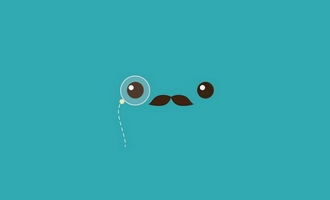








![如何删除Word中的空白页[4种简单方法] 如何删除Word中的空白页[4种简单方法]](https://www.weixiaolive.com/en/zb_users/upload/2023/07/20230702124855168827333590644.png)