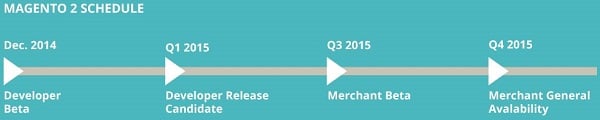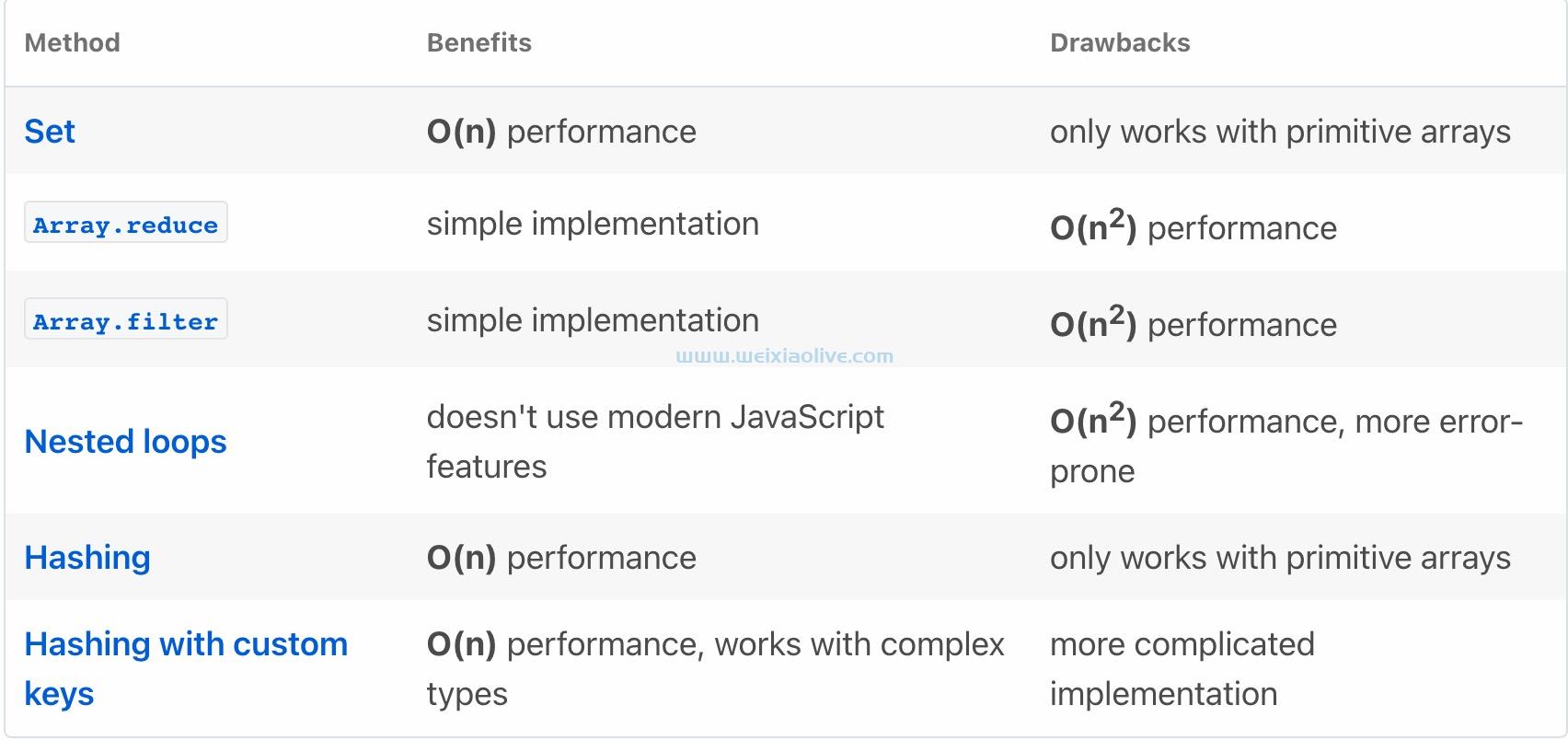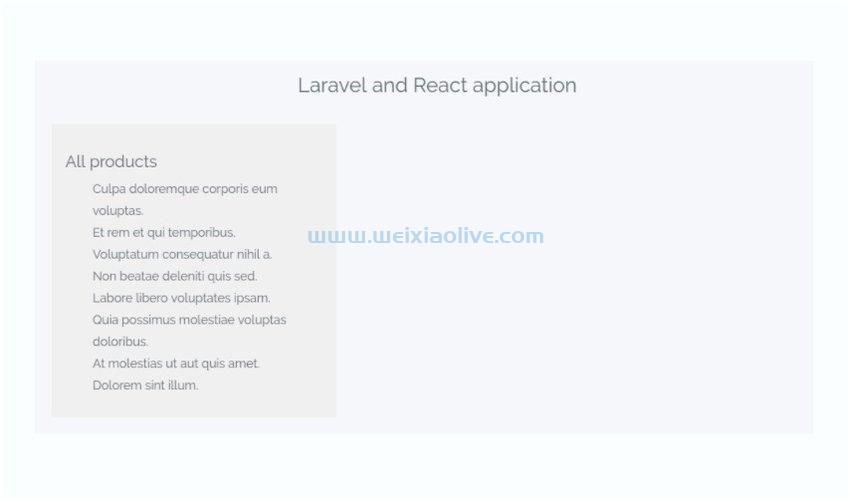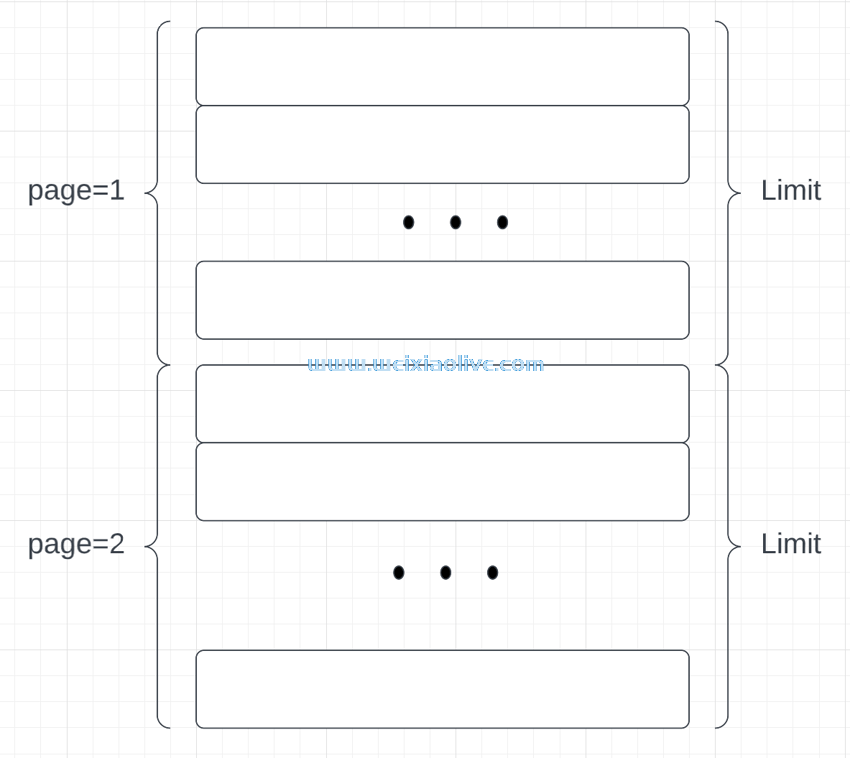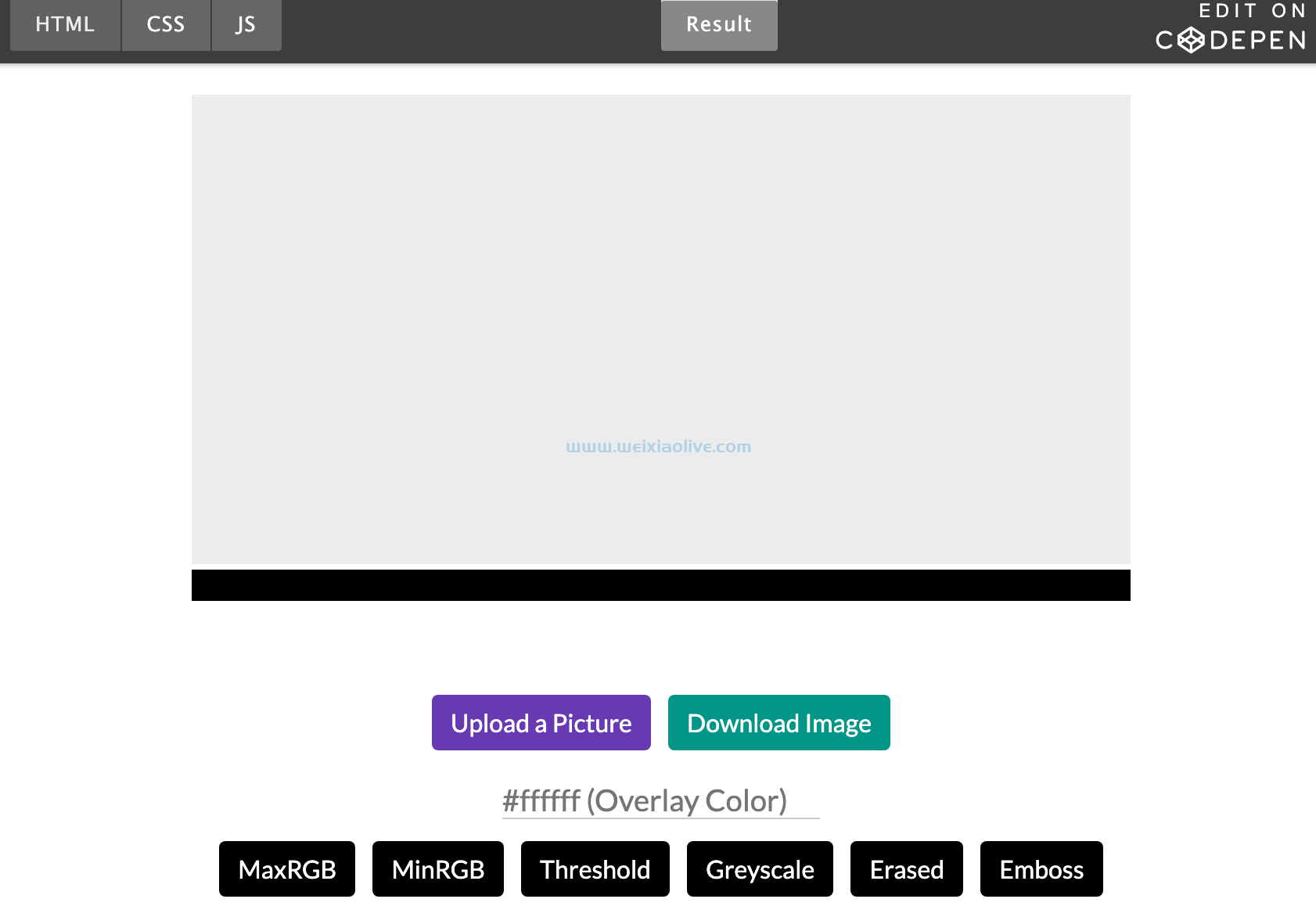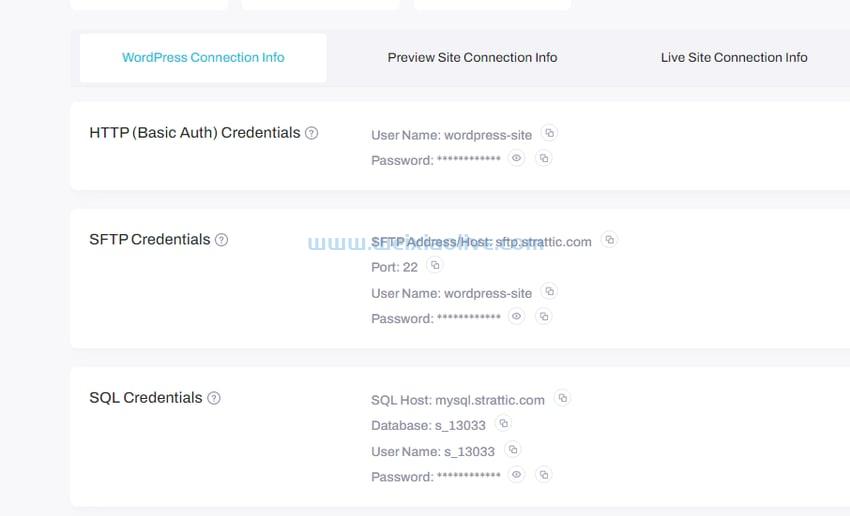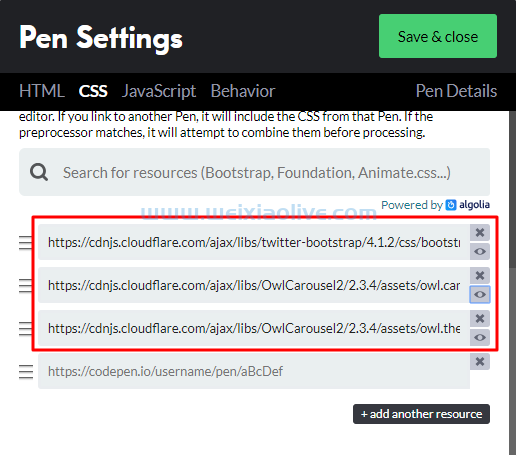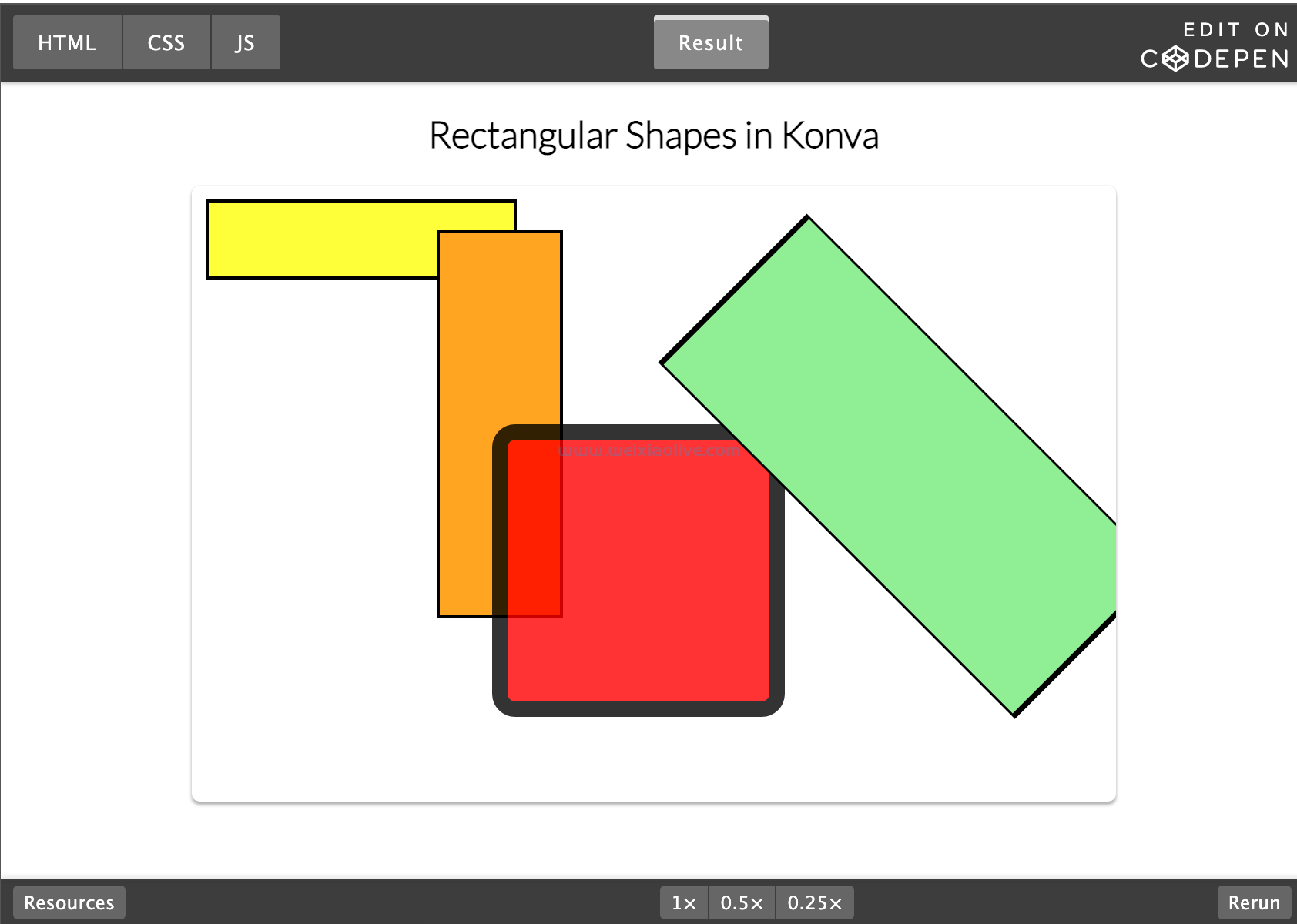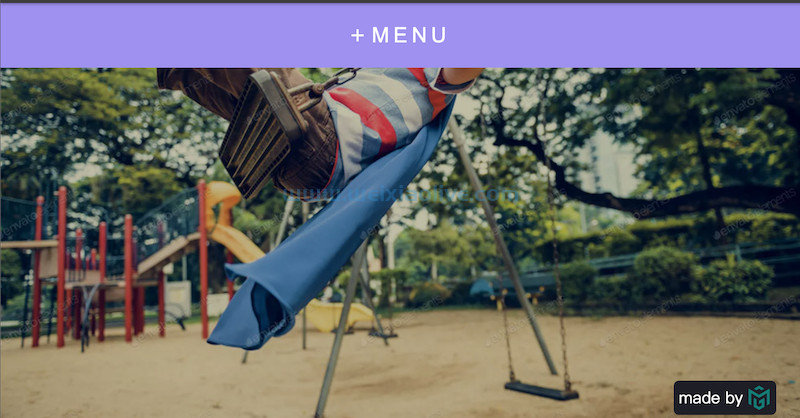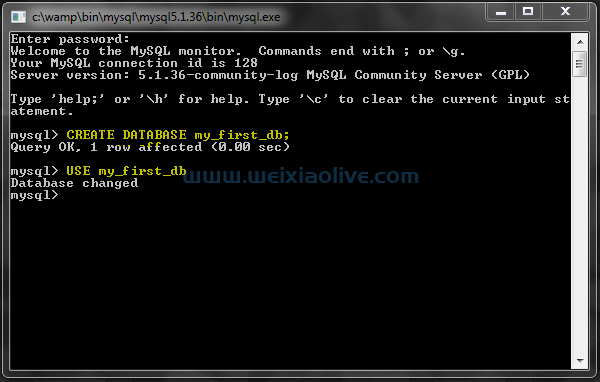在这个更新的教程中,我们将创建七种不同的 css 悬停效果和另外两种需要一点 javascript 的效果。
我们将一路学习负载,包括如何为字体图标、边框、svg 路径设置动画,以及如何使用 Lottie 动画。您将能够将这些悬停效果应用于各种情况。让我们潜入吧!
只是为了让您了解在本教程中将学到什么,请查看我们将构建的演示之一:
See the Pen Exploring Hover Effects With Font Awesome Icons by Envato Tuts+ (@tutsplus) on CodePen.
让我们从这个开始,我们第一步见……
1.显示图标 CSS 悬停效果
在第一个示例中,我们将探索您已经看过的演示:悬停效果,其中文本被替换为带有幻灯片动画的图标。

从页面标记开始
我们将从一个代表典型页面菜单的普通无序列表开始。每个菜单链接将包含两个span 元素。第一个span将包含锚文本,而第二个将包含一个 font Awesome 图标:
<ul class="menu">
<li>
<a href="#0">
<span>About</span>
<span>
<i class="fas fa-address-card" aria-hidden="true"></i>
</span>
</a>
</li>
<li>
<a href="#0">
<span>Projects</span>
<span>
<i class="fas fa-tasks" aria-hidden="true"></i>
</span>
</a>
</li>
...
</ul>
指定样式
该列表将是一个内容水平居中的 flex 容器:
| .menu { display: flex; justify-content: center;} |
注意:这个基础样式会添加到我们构建的所有demo中,不再讨论。该演示还具有一些我们每次都会重复使用的美学风格(例如深色背景等),您可以从 CodePen 演示中复制这些风格。
每个项目中的第span 一个将在其周围有一些填充:
| .menu a span:first-child { display: inline-block; padding: 10px;} |
然后第二个span 将默认绝对定位和隐藏。另外,它的图标将水平和垂直居中:
.menu a {
display: block;
position: relative;
overflow: hidden;
}
.menu a span:last-child {
position: absolute;
top: 0;
right: 0;
bottom: 0;
left: 0;
display: flex;
align-items: center;
justify-content: center;
transform: translateY(-100%);
}
每次我们将鼠标悬停在链接上时,其文本都会消失。另一方面,此时,关联的图标将变得可见:
.menu a span {
transition: transform 0.2s ease-out;
}
.menu a:hover span:first-child {
transform: translateY(100%);
}
.menu a:hover span:last-child {
transform: none;
}
令人高兴的是,可以根据我们的需要修改幻灯片动画的方向。默认情况下,在悬停动画期间,图标会从上到下出现,而文字会移动到底部。要改变这种行为,我们必须将data-animation属性传递给目标列表。可能的值为to-top、to-right和to-left。
对应的样式如下图:
.menu[data-animation="to-top"] a span:last-child {
transform: translateY(100%);
}
.menu[data-animation="to-top"] a:hover span:first-child {
transform: translateY(-100%);
}
.menu[data-animation="to-right"] a span:last-child {
transform: translateX(-100%);
}
.menu[data-animation="to-right"] a:hover span:first-child {
transform: translateX(100%);
}
.menu[data-animation="to-left"] a span:last-child {
transform: translateX(100%);
}
.menu[data-animation="to-left"] a:hover span:first-child {
transform: translateX(-100%);
}
这是总结上述案例的完整 CodePen 演示:
See the Pen Exploring Hover Effects With Font Awesome Icons by Envato Tuts+ (@tutsplus) on CodePen.
2. 揭示滑动 CSS 悬停效果
在第二个示例中,我们将继续使用另一个悬停效果,其中文本被 Font Awesome 图标替换。但是,这一次,由于发生在前台的“滑动”,替换将发生在后台并且对我们不可见。

指定页面标记
与以往一样,我们将从包含页面链接的无序列表开始。但是,在这种情况下,我们的每个链接都将具有一个data-icon属性。此属性的值将匹配Font Awesome 图标的Unicode 表示:
<ul class="menu">
<li>
<a href="#0" data-icon="">
About
</a>
</li>
<li>
<a href="#0" data-icon="">
Projects
</a>
</li>
...
</ul>
指定样式
然后我们将定义所有链接的 ::before 和::after伪元素。
伪元素将::before位于链接的中心,尽管它最初是不可见的。
伪元素将::after覆盖整个链接维度,但默认情况下它也会隐藏。它的内容将包含一个 Font Awesome 图标,存储在相关data-icon 属性中:
:root {
...
--text-color: #aaaebc;
--timing-function: cubic-bezier(0.82, 0.2, 0.42, 1);
}
.menu a {
position: relative;
overflow: hidden;
}
.menu a::before,
.menu a::after {
position: absolute;
left: 0;
width: 100%;
}
.menu a::before {
content: "";
top: 50%;
transform: translate(-101%, -50%);
height: 50%;
z-index: 1;
background: var(--text-color);
}
.menu a::after {
content: attr(data-icon);
font-family: "Font Awesome 5 Free";
font-weight: 900;
top: 0;
display: flex;
align-items: center;
justify-content: center;
height: 100%;
color: var(--text-color);
opacity: 0;
}
每次我们将鼠标悬停在链接上时,首先::before伪元素会很快出现。然后,它将向右移动并出现图标。在此期间,锚文本颜色将设置为透明。
为了实现这种精确的时间同步,我们必须自定义转换的速度。例如,我们将为链接及其::after伪元素添加延迟:
/*CUSTOM VARIABLES HERE*/
.menu a {
transition: color 0s 0.25s var(--timing-function);
}
.menu a::before {
transition: transform 0.5s var(--timing-function);
}
.menu a::after {
transition: opacity 0s 0.25s var(--timing-function);
}
.menu a:hover {
color: transparent;
}
.menu a:hover::before {
transform: translate(101%, -50%);
}
.menu a:hover::after {
opacity: 1;
}
如果您更喜欢反转动画,只需将data-animation="to-left"属性添加到相应的列表中即可。

这是涵盖这两种情况的 CodePen 演示:
See the Pen Exploring Hover Effects With Font Awesome Icons ii by Envato Tuts+ (@tutsplus) on CodePen.
3.动画下划线CSS悬停效果
在我们的第三个示例中,我们将查看一个常见的悬停效果,其中下划线通过幻灯片动画显示。

指定页面标记
我们将从一个存储页面链接的无序列表开始:
<ul class="menu">
<li>
<a href="#0">
About
</a>
</li>
<li>
<a href="#0">
Projects
</a>
</li>
...
</ul>
指定样式
然后我们将为::before所有链接定义伪元素。我们将把它放在它的容器底部并给它translate: scaleX(0),所以它最初会被隐藏。
另外,我们将应用 transform-origin: left 它,因为我们希望动画从左到右开始:
.menu a {
position: relative;
}
.menu a::before {
content: "";
position: absolute;
bottom: 0;
left: 0;
width: 100%;
height: 2px;
background: linear-gradient(to right, #b47dcd, #e878a2, #eb85ab);
z-index: 1;
transform: scaleX(0);
transform-origin: left;
transition: transform 0.5s ease-in-out;
}
每次我们将鼠标悬停在链接上时,它的伪元素都会出现:
.menu a:hover::before {
transform: scaleX(1);
}
与前面的示例类似,我们可以选择更改幻灯片动画的方向。默认情况下,该行将从左到右显示,但要更改该行为,我们必须将data-animation 属性传递给目标列表。可能的值为to-left 和center。
对应的样式如下:
.menu[data-animation="to-left"] a::before {
transform-origin: right;
}
.menu[data-animation="center"] a::before {
transform-origin: center;
}
奖金!
我们可以更进一步,transform-origin根据其状态更改伪元素的属性值。这使得下划线从一侧出现,而从另一侧消失。

以下是实现此功能的规则:
.menu[data-animation="bonus"] a::before {
transform-origin: right;
transition: transform 0.5s ease-in-out;
}
.menu[data-animation="bonus"] a:hover::before {
transform-origin: left;
transform: scaleX(1);
transition-timing-function: cubic-bezier(0.2, 1, 0.82, 0.94);
}
这是我们讨论的场景的 CodePen 演示:
See the Pen Exploring Hover Effects With Line Animation by Envato Tuts+ (@tutsplus) on CodePen.
4.多行动画CSS悬停效果
继续前进,在第四个示例中,我们将介绍悬停效果,其中多行将按顺序显示。这种技术的美妙之处在于它会给我们一种印象,即悬停元素的边框正在被绘制。多么酷啊!
注意:这个效果也可以用 SVG 来实现,我们会在后面的演示中看到类似的东西。

指定页面标记
同样,我们的标记将由一个无序列表组成。每个菜单链接将包含四个空span 元素:
<ul class="menu">
<li>
<a href="#0">
About
<span class="border border-top"></span>
<span class="border border-right"></span>
<span class="border border-bottom"></span>
<span class="border border-left"></span>
</a>
</li>
...
</ul>
指定样式
默认情况下,span 元素将被绝对定位和隐藏。但是,它们position和transform-origin会有所不同:
.menu .border {
position: absolute;
left: 0;
background: currentColor;
}
.menu .border-top,
.menu .border-bottom {
width: 100%;
height: 1px;
transform: scaleX(0);
}
.menu .border-left,
.menu .border-right {
width: 1px;
height: 100%;
transform: scaleY(0);
}
.menu .border-top,
.menu .border-left,
.menu .border-right {
top: 0;
}
.menu .border-bottom {
bottom: 0;
transform-origin: bottom right;
}
.menu .border-top {
transform-origin: top left;
}
.menu .border-left {
transform-origin: bottom left;
}
.menu .border-right {
left: auto;
right: 0;
transform-origin: top right;
}
当我们将鼠标悬停在一个链接上时,它span的 s 将按照顺时针方向依次变为可见。为此,我们将控制第二个、第三个和第四个spans 何时可见:
:root {
...
--transition-duration: 0.2s;
--transition-delay: 0.2s;
}
.menu .border {
transition: transform var(--transition-duration) ease-in-out;
}
.menu a:hover .border-top,
.menu a:hover .border-bottom {
transform: scaleX(1);
}
.menu a:hover .border-left,
.menu a:hover .border-right {
transform: scaleY(1);
}
.menu a:hover .border-right {
transition-delay: var(--transition-delay);
}
.menu a:hover .border-bottom {
transition-delay: calc(var(--transition-delay) * 2);
}
.menu a:hover .border-left {
transition-delay: calc(var(--transition-delay) * 3);
}
通过修改transform-origin属性值并取消元素的延迟,我们可以轻松生成另一个漂亮的效果。

要将这种效果合并到我们的菜单中,我们必须将 data-animation="diagonal"属性附加到它。这将产生以下 CSS 样式:
.menu[data-animation="diagonal"] .border-left {
transform-origin: top left;
}
.menu[data-animation="diagonal"] .border-right,
.menu[data-animation="diagonal"] .border-bottom {
transform-origin: bottom right;
}
.menu[data-animation="diagonal"] a:hover [class^=border]{
transition-delay: 0s;
}
看看 CodePen 演示,它为我们提供了这些效果:
See the Pen Exploring Hover Effects With Multi Line Animation by Envato Tuts+ (@tutsplus) on CodePen.
5. 动画圆SVG悬停效果
在第五个示例中,我们将通过一个悬停效果,其中 SVG 路径是动画的,环绕我们的链接。我们将要使用的技术并不是什么新鲜事物。事实上,Jake Archibald几年前就写过它。

指定页面标记
再一次,我们将从一个无序列表开始,但这次我们将在每个链接中包含一个嵌套的 SVG:
<ul class="menu">
<li>
<a href="#0">
About
<svg preserveAspectRatio="none" viewBox="0 0 546.714 178.143"><path d="M546.214 89.072c0 48.917-122.162 88.571-272.857 88.571C122.662 177.643.5 137.988.5 89.072.5 40.155 122.662.5 273.357.5c150.695 0 272.857 39.655 272.857 88.572z"/></svg>
</a>
</li>
...
</ul>
SVG 将是一个椭圆并通过path元素表示。我们将给出它,preserveAspectRatio="none"因为正如我们稍后将看到的,它应该覆盖整个父维度,即使它被拉伸。
指定样式
SVG 将在其容器内绝对定位和居中。另外,如上所述,它将足以覆盖锚文本:
.menu a {
position: relative;
}
.menu a svg {
position: absolute;
top: 50%;
left: 50%;
transform: translate(-50%, -50%);
width: 120%;
height: 120%;
z-index: -1;
}
该path元素将有一个笔触,其填充颜色将是透明的:
.menu a svg path {
fill: transparent;
stroke-width: 5px;
stroke: currentColor;
}
要为路径设置动画,我们需要两个额外的属性。具体来说,stroke-dasharray和stroke-dashoffset属性。
该stroke-dasharray属性负责在我们的笔划中创建破折号/间隙。例如,通过设置stroke-dasharray: 50路径,它将如下所示:

该stroke-dashoffset属性负责更改这些破折号的位置(偏移)。
所以这里的诀窍是:
首先, stroke-dasharray属性的值应该与路径的长度相匹配。JavaScript 提供了一种方便的方法来通过该方法获取它,而不是猜测它getTotalLength() 。
接下来,我们还将结果值(或反向效果的负值)分配给stroke-dashoffset属性。这种巧妙的组合将隐藏 SVG。
然后,每次我们将鼠标悬停在链接上时,我们都会运行一个动画,将stroke-dashoffset属性值移动到 0。结果,路径将逐渐“绘制”。
考虑到以上所有内容,让我们首先通过 javaScript 检索路径的长度(仅针对第一个路径):
document.queryselector("li:nth-child(1) path").getTotalLength();
//1210.709716796875;
// you might see slightly different values depending on your browser
然后,我们将此值分配给相应的属性:
.menu a svg path {
stroke-dasharray: 1210.709716796875;
stroke-dashoffset: -1210.709716796875; /*or the positive one*/
transition: stroke-dashoffset .5s cubic-bezier(.29,.68,.74,1.02);
}
.menu a:hover svg path {
stroke-dashoffset: 0;
}
最后,作为一项改进,我们可以通过 JavaScript 动态指定它们,而不是硬编码stroke-dasharray和stroke-dashoffset值(看看你是否可以自己做这点!)。
这是最终的演示,它为我们提供了一个很酷的黑板悬停效果:
See the Pen Exploring Hover Effects With SVG Animation by Envato Tuts+ (@tutsplus) on CodePen.
6. SVG 波浪下划线悬停效果
现在我们知道了 SVG 路径动画背后的基本原理,让我们快速看一下另外两个非常相似的例子。在这两个示例中,都不需要拉伸 SVG,因此我们不会使用该 preserveAspectRatio="none" 属性。
第一个将显示波浪形下划线。

这是演示:
See the Pen Exploring Hover Effects With SVG Animation ii by Envato Tuts+ (@tutsplus) on CodePen.
7. 指向SVG箭头悬停效果
第三个 SVG 演示将显示一个Iconmonstr图标(一个指向箭头)。

这是您进行逆向工程的演示:
See the Pen Exploring Hover Effects With SVG Animation iii by Envato Tuts+ (@tutsplus) on CodePen.
8. Lottie 动画悬停效果
在这第八个示例中,我们将介绍无限播放 Lottie 动画的悬停效果。如果您不熟悉此概念,请花一些时间阅读本教程,然后再继续。
对于这个需要一些 JavaScript的演示,我们将使用从LottieFiles 库中获取的免费Lottie 动画,并使用LottieFiles 网络播放器。如果您以前没有使用过此播放器,请不要担心。还有一个专门的教程描述了将其合并到项目中所需的所有步骤。请务必先阅读它,然后再回来。

指定页面标记
我们将从通常的无序列表开始。每个菜单链接都将包含相同的lottie-player自定义元素:
<ul class="menu">
<li>
<a href="#0">
About
<lottie-player src="https://assets8.lottiefiles.com/datafiles/B1zOc97lUJINcA2/data.json" style="width: 140px; height: 140px;" loop></lottie-player>
</a>
</li>
<li>
<a href="#0">
Projects
<lottie-player src="https://assets8.lottiefiles.com/datafiles/B1zOc97lUJINcA2/data.json" style="width: 140px; height: 140px;" loop></lottie-player>
</a>
</li>
<li>
<a href="#0">
Clients
<lottie-player src="https://assets8.lottiefiles.com/datafiles/B1zOc97lUJINcA2/data.json" style="width: 140px; height: 140px;" loop></lottie-player>
</a>
</li>
<li>
<a href="#0">
Contact
<lottie-player src="https://assets8.lottiefiles.com/datafiles/B1zOc97lUJINcA2/data.json" style="width: 140px; height: 140px;" loop></lottie-player>
</a>
</li>
</ul>
请注意,我们为该元素指定了固定尺寸(140 像素 x 140 像素)。根据您的需要随意将其放大或缩小。
指定样式
将lottie-player在其容器内绝对定位和居中。另外,默认情况下它将被隐藏:
.menu a {
position: relative;
}
.menu a lottie-player {
position: absolute;
top: 50%;
left: 50%;
transform: translate(-50%, -50%);
visibility: hidden;
}
.menu a lottie-player.visible {
visibility: visible;
}
添加 JavaScript
每次我们将鼠标悬停在一个链接上时,它的相关动画都会出现,这要归功于visible类和播放:
const links = document.querySelectorAll(".menu a");
const visibleClass = "visible";
links.forEach((link) => {
link.addeventListener("mouseenter", function () {
const player = this.querySelector("lottie-player");
player.classList.add(visibleClass);
player.play();
});
link.addEventListener("mouseleave", function () {
const player = this.querySelector("lottie-player");
player.classList.remove(visibleClass);
player.stop();
});
});
这是相关的演示:
See the Pen Exploring Hover Effects With Lottie Animation by Envato Tuts+ (@tutsplus) on CodePen.
9.具有随机颜色悬停效果的 Lottie 动画
在最后一个示例中,我们将继续探索 Lottie 动画世界。不过这一次,在悬停效果期间,有些事情会发生变化。也就是说,动画会出现,但也会收到来自颜色数组的随机颜色。
同样,对于这个需要一些 JavaScript的演示,我们将使用 从 LottieFiles 库中获取的免费Lottie 动画并使用 LottieFiles 网络播放器。

指定页面标记
再一次,我们将从通常的无序列表和lottie-player 每个链接中的相同自定义元素开始:
<ul class="menu">
<li>
<a href="#0">
About
<lottie-player preserveAspectRatio="none" src="https://assets4.lottiefiles.com/packages/lf20_1wDQvS.json" loop></lottie-player>
</a>
</li>
<li>
<a href="#0">
Projects
<lottie-player preserveAspectRatio="none" src="https://assets4.lottiefiles.com/packages/lf20_1wDQvS.json" loop></lottie-player>
</a>
</li>
<li>
<a href="#0">
Clients
<lottie-player preserveAspectRatio="none" src="https://assets4.lottiefiles.com/packages/lf20_1wDQvS.json" loop></lottie-player>
</a>
</li>
<li>
<a href="#0">
Contact
<lottie-player preserveAspectRatio="none" src="https://assets4.lottiefiles.com/packages/lf20_1wDQvS.json" loop></lottie-player>
</a>
</li>
</ul>
但是,这一次我们的动画将不包含固定尺寸。它应该覆盖整个父尺寸,即使它被拉伸。这就是我们赋予 preserveAspectRatio="none"自定义元素的原因。
指定样式
默认情况下 lottie-player 将绝对定位和隐藏:
.menu a {
position: relative;
}
.menu a lottie-player {
position: absolute;
top: 0;
left: 0;
width: 100%;
height: 100%;
visibility: hidden;
}
.menu a lottie-player.visible {
visibility: visible;
}
添加 JavaScript
每次我们将鼠标悬停在一个链接上时,它的相关动画都会出现,这要归功于 visible类和播放。此外,动画将从arrayOfColors数组中接收随机颜色选择:
const links = document.querySelectorAll(".menu a");
const visibleClass = "visible";
const arrayOfColors = [
"chartreuse",
"gold",
"forestgreen",
"crimson",
"tomato",
"wheat",
"pink",
"yellow",
"ivory",
"bisque",
"snow",
"lightcyan",
"lightyellow",
"linen",
"mintcream",
"pink"
];
function getRandomColor() {
const arrayLength = arrayOfColors.length;
const randomValue = Math.random() * arrayLength;
const roundedNumber = Math.floor(randomValue);
const color = arrayOfColors[roundedNumber];
return color;
}
links.forEach((link) => {
link.addEventListener("mouseenter", function (e) {
const player = this.querySelector("lottie-player");
player.shadowRoot.querySelector("path").style.fill = getRandomColor();
player.classList.add(visibleClass);
player.play();
});
link.addEventListener("mouseleave", function () {
const player = this.querySelector("lottie-player");
player.classList.remove(visibleClass);
player.stop();
});
});
提示:请记住,这lottie-player是一个自定义元素。要改变它的颜色,我们必须修改它的元素的fill值。path但是,我们不能使用 JavaScript 的标准遍历方法直接定位这个元素。为了获得这种能力,我们首先必须通过使用ShadowRoot界面,更具体地说是它的shadowRoot属性来定位播放器的内容。
这是相关的演示:
See the Pen Exploring Hover Effects With Lottie Animation ii by Envato Tuts+ (@tutsplus) on CodePen.
结论
伙计们,另一个教程到此结束!这是一段漫长的旅程,但我希望你喜欢它并学到了一些新东西,你将把它们包含在你的前端工具包中。
- 从页面标记开始
- 指定样式
- 指定页面标记
- 指定样式
- 指定页面标记
- 指定样式
- 奖金!
- 指定页面标记
- 指定样式
- 指定页面标记
- 指定样式
- 指定页面标记
- 指定样式
- 指定页面标记
- 指定样式
- 添加 JavaScript









![如何删除Word中的空白页[4种简单方法] 如何删除Word中的空白页[4种简单方法]](https://www.weixiaolive.com/en/zb_users/upload/2023/07/20230702124855168827333590644.png)